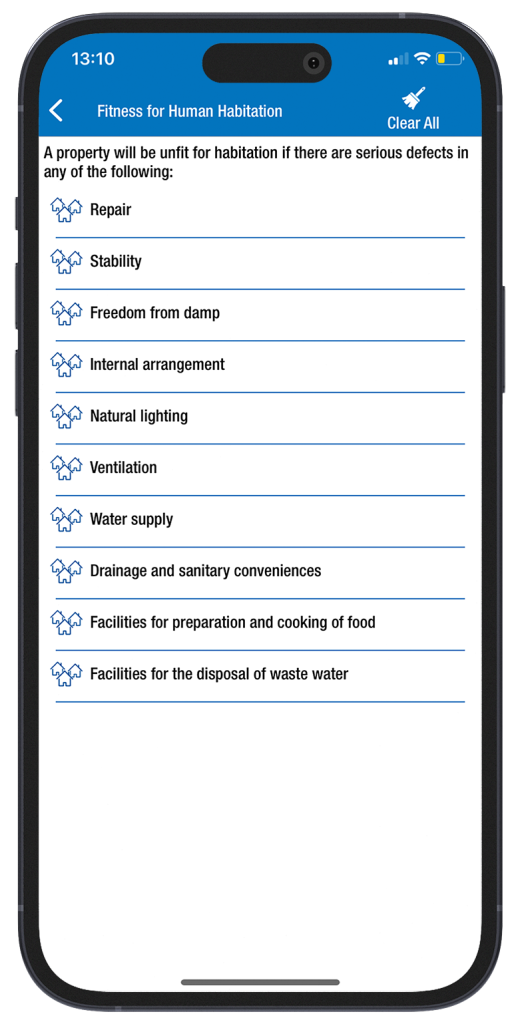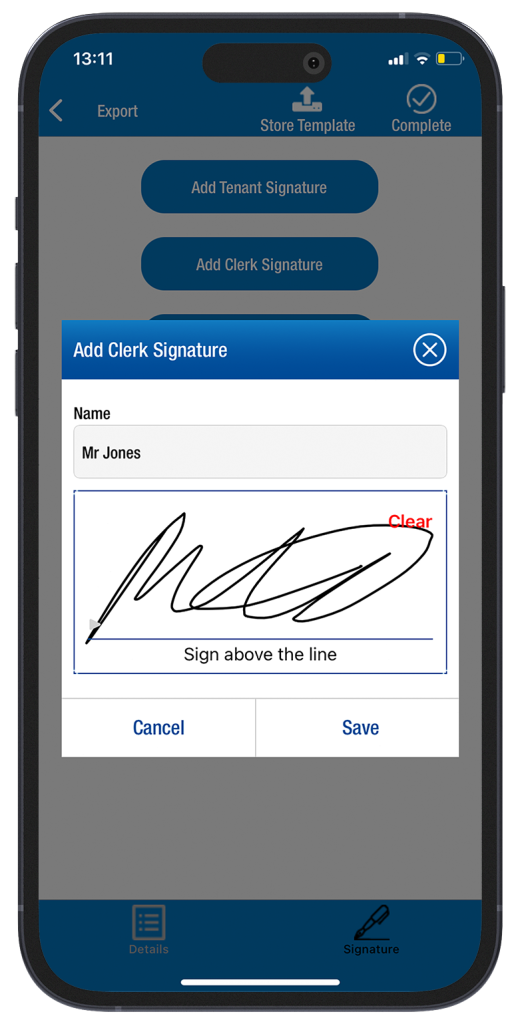Manual & Videos
How to use the TIM – Connells Periodic Inspection template

Connells TIM App Manual
Step by step guide how to use the app and templates
1. Download
the App

Go to the store (iOS – Android – Windows 10/11 devices) search for TIM property inventory/Business and download, add your username (email) and password to the app home screen.
3. Property
Details
Type in the address etc. Tap on the screen to remove the keypad, tap on Next (bottom right) then answer the 3 Evidence of questions. (Note; if you don’t answer the 3 Location Questions they won’t appear in the report).
4. The Property Photo

Choose the property type and answer – Is the tenant present?
Type in the landlord’s name.
To take a Front-of-Property photo tap on the camera. Take in Landscape then press X. (Note; if the photo appears the wrong way round. Go into your device settings and turn off the Camera Orientation Lock.
5. Comments & Recommendations
To add ‘comments or recommendations’, type in with the keypad or tap on the Microphone and speak clearly. (You can also add notes via your computer. Here’s how – login and tap on Report and choose Edit. Tap on the Menu tap on Property Details type in the comment/recommendation then press Save.
6. Interior - How to Answer
Tap on the room and choose a status, tap on either of the 2 dropdown menus and choose a comment (always add a comment to a room). To add new comments to the lists. Type in then tap on the + to save for future use.
7. Using the Microphone
Tap on the Microphone and speak then press Stop listening. Tap on the + to add to the dropdown lists for future use.
8. Taking
Photos

Tap on the camera and turn your device sideways – Landscape and take. The camera can be used in Portrait however Landscape photos are 40% larger than portrait.
(Note; if the photo/s appear the wrong way round. Go into your device settings and turn off the camera’s orientation lock)
9. How to Delete a Room

Tap on the room and Delete.
10. Adding
room/s
Tap on Add Item type in the room name then press OK. To move rooms – tap on the bottom left menu and choose Item Order then move the room up or down then Save.
11. Alarms
To report on the Smoke and Carbon alarms tap on the bottom left menu tap on Smoke/CO Alarms then top right Add Alarm choose the alarm type and answer/take a photo, then press Save.
12. Fitness For Human Habitation?
Tap on the bottom left menu. Tap on Fitness for Human Habitation and tap on each item. Tap on the Menu and choose your answer from the list. (Note; Photos cannot be attached to these questions).
13. Fixflo
Integration
To report an issue directly from the TIM app to Fixflo. Type in the fault and take a photo. Then simply tap on the Fixflo tab – when you upload the TIM report. A separate report is directly sent to Fixflo to report the issue.
14. Property
Exterior
Tap on Interior (centre) then tap on Exterior and answer. If the property is a flat or apartment, tap on each question and Delete.
15. How to upload the Report
Tap on Export to sign as the PM tap on Signatures type in your name and sign. Then press Complete and confirm the message.
16. How to view the Report
Go to the website top right login. Tap on Report and download the PDF. (To make text changes. Tap on the Blue tab and Edit and change, then press Save. (Note; to add comments or recommendations tap on the Menu tap on Property Details type in then press Save.
17. The Next Inspection
To re-inspect the property at a later date. Tap on Search then Show All or Online choose a Search Criteria and Search. Next, tap on the report and Convert to new Inspection (Note; untick copy photos) but you could Copy Answers and then press Continue. (Note; copying the answers will show you the condition of the property at the last inspection. Then simply update with new comments and photos. Then press Export and Complete.
To access your reports and dashboard go www.theinventorymanager.co.uk and login with your username/password.
For technical support – tap on the support tab/support tickets and new support ticket type in the message and send.
Any questions? Email info@theinventorymanager.co.uk / 0844 725 2000 or call me directly on 07771524393.